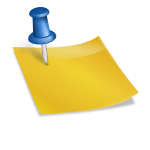Let’s face it: tracking leads and deals can feel like herding cats—cats that have their own ideas about deadlines, budgets, and responding to emails. One minute you’re on top of your sales game, the next, you realize that your “hot lead” is now “cold as last week’s coffee.” Enter Zoho CRM, the magical tool that turns lead chaos into organized brilliance (or at least something close to it).
If you’re tired of juggling spreadsheets, sticky notes, and random Post-it reminders, this guide is your lifeline. Think of it as a friendly tour guide showing you how to tame your leads and deals without losing your sanity—or your sense of humor.
So grab your coffee, put on your “sales superhero” cape, and let’s dive into how Zoho CRM can make tracking leads and deals almost…fun. Yes, I said fun.
Step 1: Understand the Lead Lifecycle
Before you start tracking, you need to understand what you’re tracking. Leads in Zoho CRM typically go through stages like:
- New: Just entered your CRM, probably via web form, ad, or carrier pigeon.
- Contacted: You’ve reached out—maybe via email, phone, or carrier pigeon follow-up.
- Qualified: This lead actually has potential (they open emails and answer calls!).
- Converted: Hooray! They’re now a deal or customer.
Knowing the stages helps you categorize and prioritize your leads. Otherwise, you’ll spend half your time chasing leads that were never interested in the first place.
Step 2: Use the Leads Module Effectively
Zoho CRM’s Leads module is your playground for tracking potential clients. Here’s how to make it efficient:
- Fill out all relevant fields: Don’t leave phone numbers or emails blank—your CRM can’t read minds (yet).
- Assign leads to reps automatically: Use lead assignment rules to avoid confusion and ensure each lead has a responsible rep.
- Tag leads: Use tags like “Hot,” “Warm,” or “Cold” to quickly identify priority leads.
Pro tip: Use the Lead Scoring feature to rank leads based on engagement, source, and likelihood to convert. It’s like a dating app for sales: who’s actually interested, and who’s just scrolling?
Step 3: Convert Leads to Deals Smoothly
When a lead shows promise, it’s time to convert them into a Deal. This is where Zoho CRM shines:
- Click Convert Lead, and the system automatically creates a contact, account, and deal record.
- Keep all lead information intact—no more lost details or “Wait, who said what?” moments.
- Assign the deal to the correct sales rep and set a stage in the sales pipeline.
Think of it as graduating your lead from high school to the big leagues. No awkward ceremonies required.
Step 4: Set Up Your Sales Pipeline
Your Deals module in Zoho CRM is where all the magic happens. A clear pipeline helps you see the health of your sales process at a glance. Here’s what to do:
- Define stages: Examples include Prospecting, Qualification, Proposal, Negotiation, Closed-Won, Closed-Lost.
- Assign probability percentages: This helps you forecast revenue accurately.
- Customize fields: Track relevant deal details like expected close date, deal size, or product interest.
Pro tip: Color-code your stages! Nothing screams “organized genius” like a visually appealing, rainbow-colored sales pipeline.
Step 5: Automate Follow-Ups
A deal is only as good as your follow-ups. Zoho CRM can automatically create tasks, reminders, and emails for each deal stage:
- Schedule a follow-up call three days after a proposal is sent.
- Send automated email nudges if a lead hasn’t responded.
- Notify the sales rep when a deal hits a critical stage.
Automation reduces human error and keeps deals moving without micromanagement. Your CRM becomes the ultimate sidekick, reminding you of everything while you enjoy your coffee (or wine, no judgment).
Step 6: Use Filters, Views, and Dashboards
Zoho CRM allows you to slice and dice your data so you don’t drown in information:
- Filters: Show only leads assigned to you, deals closing this month, or hot opportunities.
- Custom Views: Create views like “Leads Contacted Last Week” or “High-Value Deals.”
- Dashboards: Visual graphs and KPIs show you sales performance at a glance.
Tip: Dashboards aren’t just for managers. Even small teams benefit from a real-time visual of lead and deal statuses.
Step 7: Track Activities
Every call, meeting, or email counts. Use Zoho CRM to log activities so nothing slips through the cracks:
- Log calls automatically with integrations.
- Track emails with Zoho Mail or third-party apps.
- Set reminders for meetings or demos.
This way, when someone asks, “Did we follow up with that hot lead?” you can confidently say, “Yes, and here’s the history.” Mic drop.
Step 8: Reports and Analytics
Zoho CRM’s Reports module is your crystal ball. Generate reports to track:
- Lead conversion rates
- Deal stage performance
- Revenue forecasts
- Rep performance
Pro tip: Schedule automated reports to hit your inbox weekly. It’s like waking up to a sales performance horoscope—without the nonsense about Mercury retrograde.
Step 9: Keep Your Data Clean
Even the best CRM can’t help if your data is messy. Regularly:
- Remove duplicates
- Update stale leads and deals
- Correct inaccurate information
Tip: Zoho CRM has built-in deduplication tools and validation rules. Use them. Your future self will thank you.
Step 10: Leverage Mobile CRM
Sales doesn’t stop at the office. Zoho CRM’s mobile app lets you:
- Access leads and deals on the go
- Log calls and notes immediately after meetings
- Update deal stages in real time
Think of it as having your sales HQ in your pocket. Minus the messy cables.
Final Thoughts
Tracking leads and deals efficiently in Zoho CRM isn’t just about being organized—it’s about working smarter, not harder. By following these steps, you can:
- Prioritize leads effectively
- Keep deals moving smoothly through the pipeline
- Automate repetitive tasks
- Gain clear insights from dashboards and reports
Ultimately, Zoho CRM transforms lead and deal tracking from a chaotic juggling act into a manageable, even enjoyable, process. And who wouldn’t want a CRM that helps them feel like a sales wizard, complete with a wand (or at least a mouse)?
So, start tracking, stay organized, and let Zoho CRM turn your lead-and-deal chaos into pure, coffee-fueled brilliance.