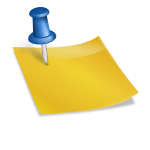So, you’ve decided to try Zoho CRM. Maybe you’re tired of using spreadsheets that look like they belong in the 90s. Maybe your sticky notes are starting to rebel and fall off your monitor. Or maybe your boss said, “Hey, we need a CRM—go set it up.”
And now you’re here, frantically Googling: “How to set up Zoho CRM without losing my sanity.”
Relax. You’re in the right place. In this guide, I’ll walk you through setting up Zoho CRM step by step—in plain English, not “software engineer at NASA” language.
We’ll keep it light, sprinkle in some humor, but stick to facts. Because yes, Zoho CRM can be intimidating at first, but once you tame it, it’s like having a super-organized assistant who never takes a coffee break.
Step 1: Sign Up (The Easy Part)
Before you do anything, you need an account. Go to Zoho CRM’s website and hit the “Sign Up” button. You can start with the free plan (yes, it’s actually free for up to three users). Perfect if you’re just testing the waters or running a small operation.
Pro tip: Use your work email, not [email protected]. Trust me, it looks more professional when your CRM notifications aren’t coming from your pizza alter ego.
During sign-up, Zoho will ask you about your company size and role. Don’t overthink it. They’re not going to send the CRM police if you click the wrong box. This just helps them customize your initial dashboard a little.
Step 2: Meet Your Dashboard (AKA “The Control Center”)
Once you log in, you’ll see the Zoho CRM dashboard. This is your mission control, where you’ll manage leads, contacts, deals, and sales pipelines.
Think of it like your personal cockpit—except instead of flying a plane, you’re steering your sales team toward closing more deals (hopefully).
The left-hand sidebar is where all the action happens. You’ll see tabs like:
- Leads (people who might want to buy from you)
- Contacts (people you actually know)
- Accounts (companies you’re dealing with)
- Deals (potential sales in the pipeline)
At first glance, it might look like alphabet soup. But don’t panic. By the end of this guide, you’ll be clicking around like a pro.
Step 3: Add Users (Because You Can’t Do Everything Alone)
If it’s just you, feel free to skip this step and enjoy your solo empire. But if you have a team, you’ll want to add them to Zoho CRM. Go to:
Setup (the little wrench icon) → Users & Control → Users → Add New User.
Enter their email, assign their role (e.g., Sales Rep, Manager), and boom—they’ll get an invite.
Pro tip: Assign roles carefully. You don’t want your intern accidentally deleting half your contacts because you gave them admin rights. That’s how legends (and nightmares) are made.
Step 4: Customize Fields (Because “One Size Fits All” Never Fits Anyone)
Out of the box, Zoho CRM gives you standard fields like name, email, phone number. But maybe you need custom fields like “Favorite Pizza Topping” or “Budget Size.” That’s where customization comes in.
Go to:
Setup → Customization → Modules and Fields.
Here, you can edit modules like Leads or Contacts and add your own fields. Drag, drop, and boom—you’ve got a CRM that actually matches your business instead of forcing you into a generic mold.
Pro tip: Don’t go overboard. Adding 50 custom fields might feel satisfying now, but your sales team will revolt when they have to fill them out every time.
Step 5: Import Your Data (Say Goodbye to Spreadsheets)
Now comes the fun (and slightly terrifying) part: moving your data into Zoho CRM.
Head to the module you want (like Leads) → click the Import button. You can upload CSV, XLS, or even migrate from another CRM.
Zoho has a smart “field mapping” tool that matches your spreadsheet columns to CRM fields. For example, your “Phone Number” column should map to Zoho’s “Phone” field.
Pro tip: Clean your data before importing. Duplicates and typos in your spreadsheet will haunt you forever once they’re inside your CRM. Trust me, you don’t want 27 versions of “John Smith.”
Step 6: Set Up Your Sales Pipeline (The Money Flow)
The Deals module is where the magic happens. Here, you’ll create a sales pipeline—a series of stages your deals move through, from “New Lead” to “Closed Won.”
By default, Zoho gives you basic stages, but you can customize them:
Setup → Customization → Pipelines.
Example pipeline stages could be:
- Prospecting
- Demo Scheduled
- Proposal Sent
- Negotiation
- Closed Won (🎉)
- Closed Lost (💔)
Pro tip: Don’t overcomplicate your pipeline with 15 stages. Keep it simple. Your goal isn’t to recreate the entire “Lord of the Rings” journey—it’s just to track deals.
Step 7: Automate the Boring Stuff
One of the best things about Zoho CRM is automation. Why waste time manually sending follow-up emails when Zoho can do it for you?
Go to:
Setup → Automation → Workflow Rules.
Here, you can create rules like:
- “If a lead fills out the contact form, send them a welcome email.”
- “If a deal is stuck in ‘Negotiation’ for 10 days, remind the sales rep to follow up.”
Pro tip: Start small. Don’t try to automate everything at once. Otherwise, you’ll feel like you’ve accidentally built a robot army that spams your customers.
Step 8: Connect Your Email (So Everything Lives in One Place)
Tired of digging through Gmail or Outlook for that one email thread? Connect your email to Zoho CRM.
Go to:
Setup → Channels → Email → Configure.
You can integrate Gmail, Outlook, or Zoho Mail. Once synced, all emails related to your contacts will show up in the CRM. No more “Wait, did I email that guy or just dream it?” moments.
Step 9: Install the Mobile App (CRM on the Go)
Because let’s face it—salespeople are rarely sitting at their desks. The Zoho CRM mobile app lets you manage leads, contacts, and deals from your phone. You can even log calls automatically, so no more forgetting who you talked to and when.
Pro tip: Enable offline mode. That way, even if you’re stuck in an elevator with no WiFi, you can still access your data.
Step 10: Explore Integrations (Making Zoho Play Nice with Others)
Zoho CRM doesn’t live in a bubble. It integrates with tools you’re probably already using:
- Slack (for instant deal updates)
- Google Workspace (for syncing contacts and calendars)
- Zapier (for connecting with basically anything else)
Check out the Zoho Marketplace for hundreds of integrations. Just don’t install everything at once—you’re setting up a CRM, not building the Death Star.
Step 11: Dashboards & Reports (Your Sales Crystal Ball)
What good is a CRM if you can’t measure your results? Zoho lets you create dashboards and reports so you can actually see what’s going on.
Want to know how many deals were closed last month? Or which sales rep is secretly a superhero? Reports will tell you.
Pro tip: Don’t drown in data. Focus on key metrics like conversion rates, pipeline stages, and revenue forecasts. Otherwise, you’ll end up staring at charts that look pretty but don’t mean much.
Step 12: Train Your Team (Because No One Reads the Manual)
Even the best CRM won’t work if your team doesn’t know how to use it. Set aside time for training. Walk them through adding leads, updating deals, and checking dashboards. Make it fun—maybe even bribe them with pizza.
Pro tip: Keep a simple cheat sheet with the most common tasks. Your team will thank you, and you’ll get fewer “Hey, how do I…?” emails.
Common Beginner Mistakes (And How to Avoid Them)
- Mistake #1: Over-customizing. Don’t create 99 fields no one uses.
- Mistake #2: Ignoring data cleanup. Garbage in = garbage out.
- Mistake #3: Skipping automation. If you’re still manually sending follow-ups, you’re wasting time.
- Mistake #4: Forgetting to train the team. CRM adoption is a group project, not a solo gig.
Final Thoughts: You’ve Got This
Setting up Zoho CRM might feel overwhelming at first, but it doesn’t have to be. Start with the basics: sign up, import data, set up your pipeline. Then, gradually layer on automation, integrations, and reports as you get more comfortable.
Remember: Zoho CRM is a tool, not a magic wand. It won’t close deals for you, but it will help you stay organized, follow up on time, and stop losing leads in the Bermuda Triangle of your inbox.
So take a deep breath, log in, and start setting things up. And hey—if you get stuck, just come back to this guide. Because unlike your sales leads, I won’t ghost you.