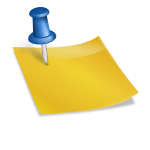Ever felt like your CRM is secretly conspiring against you? You open Zoho CRM, and suddenly your brain decides to take a coffee break while your cursor dances aimlessly across tabs, modules, and menus that seem to multiply faster than bunnies on a sugar rush.
Fear not, brave reader! Customizing Zoho CRM’s user interface (UI) isn’t rocket science, and yes, it can actually be fun—like playing Tetris, but instead of colorful blocks, you’re arranging workflows, dashboards, and fields.
In this practical guide, we’ll take a joyride through the world of Zoho CRM customization. You’ll learn how to make your CRM so user-friendly that even your team member who thinks “drag-and-drop” is some kind of new dance move will fall in love with it.
Buckle up, because we’re about to turn that clunky, “why-is-this-here?” interface into a streamlined, productivity-boosting wonderland.
Why Customize Zoho CRM’s UI Anyway?
Before we dive into the techy fun, let’s tackle the “why.” Customizing your Zoho CRM UI isn’t just about making it look pretty (although who doesn’t like a sleek dashboard?). The goal is adoption. You can have the most powerful CRM in the galaxy, but if your team treats it like a mysterious black hole, all that potential goes straight into the abyss.
Customization improves usability by reducing clicks, eliminating unnecessary fields, and highlighting critical info. It’s like decluttering your digital desk: you don’t need ten pens when one really good pen does the job. Plus, a well-customized interface can reduce errors, improve data quality, and make reporting as painless as eating pizza on a Friday night.
Step 1: Start with Modules and Layouts
Modules in Zoho CRM are like rooms in a house. You don’t want to cram your living room, kitchen, and bathroom into a single tiny closet. Similarly, your CRM should have clearly defined modules: Leads, Contacts, Deals, and so on.
Tips for Module Customization:
- Rename Modules Smartly
Instead of sticking with boring default names, rename modules to match your company lingo. For example, if your sales team calls leads “Potentials,” go ahead and rename it. This small change makes the system feel familiar and less like alien technology. - Reorder Fields for Maximum Efficiency
Nobody likes scrolling through 50 fields to find “Email Address.” Use Zoho’s drag-and-drop editor to rearrange fields. Place frequently used fields at the top, hide rarely used ones, and create a clean flow that mimics your actual sales process. - Create Multiple Layouts if Needed
Different teams need different layouts. For example, your marketing team might care about campaign source, while sales cares about deal size. Zoho allows multiple layouts per module, so no one feels like they’re wearing someone else’s shoes.
Step 2: Embrace Custom Views
Custom views are your secret weapon for taming the data jungle. Think of them as magical filters that let you see exactly what you want, when you want it.
- Use Filters Wisely: Filter deals by stage, region, or deal value. Your team won’t waste time sifting through irrelevant data.
- Save Your Views: Encourage your team to save personal views. Nothing kills adoption faster than “I can’t find what I need!”
- Dynamic Updates: Views can automatically update based on criteria. So when a lead turns into a contact, the view updates itself like a responsible robot.
A clever custom view setup can turn your dashboard into a crystal-clear command center rather than a spaghetti map of chaos.
Step 3: Dashboards That Don’t Suck
Now that your modules are neat and your views are intelligent, let’s talk dashboards. A dashboard is like a personal assistant who never sleeps and knows exactly what you need. But beware—an overstuffed dashboard is like a fridge full of expired food: overwhelming, confusing, and likely to cause regret.
Dashboard Customization Tips:
- Pick Key Metrics Only
Less is more. Focus on KPIs that matter. Sales performance, lead conversion rates, and pending tasks are usually gold. - Widgets Are Your Friends
Charts, KPIs, and widgets can make data digestible. Zoho lets you mix and match—don’t just pile up bar charts like a digital hoarder. - Segment Dashboards by Role
Each team member should see metrics relevant to their work. Marketing doesn’t need to see every deal closure; sales doesn’t need campaign ROI.
A well-constructed dashboard reduces cognitive load and makes your CRM feel like an intuitive control panel rather than a digital Rubik’s cube.
Step 4: Customize Buttons and Actions
Let’s get interactive. Default buttons in Zoho are great, but custom buttons can speed up repetitive tasks and make the interface feel alive.
- Custom Buttons for Efficiency: A “Send Follow-up Email” button that triggers an automated template saves time and mental bandwidth.
- Link to Third-party Apps: If your workflow involves other tools like Slack, Google Calendar, or payment systems, buttons can serve as direct gateways.
- Conditional Actions: Only show buttons when relevant. There’s nothing worse than a button promising salvation but does absolutely nothing useful.
Step 5: Layouts for Mobile Users
Let’s not forget the team members glued to their phones. Zoho CRM’s mobile app is powerful, but you need to optimize layouts for smaller screens.
- Prioritize Fields: Only show essential fields on mobile layouts. Nobody wants to scroll endlessly while waiting for a client to finish their coffee.
- Simplify Buttons: Mobile buttons should be prominent, actionable, and limited to what matters most.
- Test the Experience: What works on a desktop may be a nightmare on a 6-inch screen. Test layouts with your team to avoid “why-is-this-here?” moments.
Step 6: Use Themes, Fonts, and Colors (Without Going Full Rainbow)
Yes, Zoho allows you to tweak colors, fonts, and themes. While it’s tempting to unleash your inner unicorn with neon green and glitter fonts, moderation is key.
- Color Code by Module or Status: Assign colors for deal stages or priority levels. It’s like giving your data traffic lights—easy to understand at a glance.
- Stick to Readable Fonts: Keep fonts legible. Your goal is efficiency, not a digital circus.
- Subtle Branding: Incorporate company colors subtly. It makes the system feel familiar without inducing headaches.
A little design tweak can make the UI feel friendly and approachable, which improves adoption—people are more likely to click things that don’t make their eyes bleed.
Step 7: Automate for Maximum Zen
Customization isn’t just about looks—it’s about reducing mental load. Zoho’s automation tools (workflows, macros, and blueprints) are like tiny elves performing chores for you.
- Automate Repetitive Tasks: Send welcome emails, assign leads, update fields automatically.
- Conditional Workflows: Only trigger actions when specific conditions are met. Think of it as selective laziness—you’re lazy, but efficiently lazy.
- Blueprints for Consistency: Ensure every process follows the same path. This reduces errors and ensures the team isn’t improvising in ways that make the CRM look like abstract art.
Automation, combined with a clean UI, turns Zoho CRM from a chaotic notebook into a serene, highly functional digital dojo.
Step 8: Train Your Team (The Secret Ingredient)
You can customize Zoho until your eyes cross, but if your team doesn’t understand it, adoption will tank faster than a lead balloon.
- Interactive Training Sessions: Show, don’t just tell. Walk through modules, dashboards, and workflows.
- Cheat Sheets: Quick reference guides for common tasks are lifesavers.
- Feedback Loop: Let your team suggest improvements. They use it daily, so their insights are pure gold.
Even the most beautifully customized UI will fail without a little human coaching sprinkled in.
Step 9: Monitor and Refine
Customization is not a “set it and forget it” game. Keep monitoring usage and adoption.
- Audit Logs: Check which modules and features are actually used.
- Surveys: Ask your team what works and what feels clunky.
- Iterative Updates: Tweak layouts, views, and dashboards based on feedback. Remember, Rome wasn’t built in a day, and neither will your perfect CRM interface.
Step 10: Keep It Fun (Seriously)
Yes, CRMs are for work, but a sprinkle of fun goes a long way. Consider:
- Easter Eggs: Hidden motivational messages in dashboards.
- Gamification: Reward points for data entry or task completion.
- Humorous Labels: A tiny dash of humor in field names or modules can humanize the experience.
A CRM that’s engaging increases adoption dramatically—people aren’t just using a tool; they’re enjoying it. And if anyone asks why there’s a field called “Unicorn Leads,” just smile mysteriously and move on.
Final Thoughts
Customizing Zoho CRM’s user interface doesn’t have to be a boring, soul-sucking task. By thoughtfully organizing modules, creating intuitive layouts, optimizing dashboards, leveraging automation, and injecting a touch of personality, you can build a CRM that your team actually enjoys using. Better usability means higher adoption, cleaner data, and a sales process that flows smoother than your Monday morning coffee.
Remember, the goal isn’t perfection—it’s usability. Start small, prioritize critical elements, and iterate. Treat your Zoho CRM like a plant: water it, adjust sunlight, and watch it grow into something beautiful (without the weeds of confusion choking your productivity). Soon, you’ll have a system so well-tuned that your team will wonder how they ever survived without it—and maybe, just maybe, your brain will stop taking coffee breaks in protest.