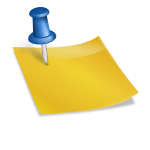Ah, sales. That magical world where chasing leads can feel like running after a rogue chicken—wild, unpredictable, and exhausting. But what if I told you that you could turn that chicken-chase into a smooth, automated dance party? Enter Zoho CRM, your not-so-secret weapon to turn chaotic sales workflows into a well-oiled machine.
Now, before you roll your eyes and think, “Oh great, another CRM tutorial with 50 screenshots and zero humor,” let me assure you: we’re keeping this fun, snarky, and practical. If you’ve ever dreamt of a sales workflow that practically runs itself while you sip coffee (or wine—no judgment), you’re in the right place.
Let’s dive in and explore how Zoho CRM can help you automate your sales workflow without making you feel like you’re programming a rocket launch.
Why Automate Your Sales Workflow Anyway?
First, let’s talk about why automation isn’t just a fancy buzzword. Imagine this: you’ve got leads scattered across emails, social media, and random sticky notes that smell suspiciously like coffee. Keeping track of follow-ups manually? That’s a recipe for lost deals and gray hairs.
Sales automation in Zoho CRM helps you:
- Save time: No more manually sending emails or logging calls.
- Reduce errors: Never forget a follow-up because Zoho remembers for you.
- Boost productivity: Spend more time closing deals instead of juggling spreadsheets.
Basically, automation is your personal sales assistant who never sleeps, never asks for a raise, and doesn’t judge your music playlist during calls.
Step 1: Set Up Your Lead Assignment Rules
First things first: stop manually assigning leads like you’re playing a random lottery. Zoho CRM lets you create lead assignment rules. You can automatically assign leads to sales reps based on:
- Geography (because nobody wants to chase leads in another time zone)
- Industry (because selling ice cream to penguins is tricky)
- Lead source (so your ads aren’t wasted)
Pro tip: Make sure your rules are clear and avoid overlaps. Otherwise, you might end up assigning the same lead to three reps and witness the dreaded “sales tug-of-war.”
Step 2: Automate Follow-Up Emails
If you’re manually sending follow-up emails, congratulations: you’ve officially entered the “Sales Masochist Club.” Zoho CRM lets you automate follow-ups through email templates and workflow rules.
Here’s a simple workflow:
- New lead enters the system.
- Zoho automatically sends a personalized welcome email.
- After three days, if there’s no response, Zoho sends a gentle nudge.
- Repeat until the lead responds—or decides to adopt a cat instead.
Bonus tip: Personalize your emails with placeholders like {First Name} or {Company Name}. It’s like magic—emails that feel human but are 100% robot-made.
Step 3: Create Task Reminders
Nothing says “organized sales pro” like timely task reminders. Zoho CRM allows you to automate task creation for:
- Follow-up calls
- Demo scheduling
- Contract reviews
Instead of scribbling sticky notes or relying on memory (which has a 50% success rate, statistically speaking), Zoho will remind you exactly when to take action. Imagine your CRM gently whispering, “Hey, don’t forget Bob’s call at 3 PM,” while you’re binge-watching cat videos.
Step 4: Use Blueprint for Repeatable Processes
Blueprints are Zoho CRM’s way of saying, “We see you. You love consistency.” If your sales process has multiple stages—like prospecting, qualification, negotiation, and closing—you can create automation blueprints that enforce:
- Stage-specific actions
- Mandatory approvals
- Automatic notifications
Think of it as a GPS for your sales reps. No more wandering around in the sales jungle wondering, “What’s next?”
Step 5: Automate Data Updates
Let’s face it: manually updating lead status or deal stage is about as fun as watching paint dry. Zoho CRM can automatically update fields when certain actions occur. For example:
- Move a deal to “Negotiation” when a proposal is sent
- Mark a lead as “Contacted” after the first call
- Flag leads that haven’t responded in 14 days
This not only keeps your CRM clean but also ensures your sales dashboard looks like a professional’s and not a digital junkyard.
Step 6: Leverage AI with Zia
If you thought Zoho couldn’t get cooler, meet Zia—Zoho’s AI assistant. Zia can:
- Predict deal closures
- Suggest next steps
- Detect anomalies in sales data
- Send alerts for overdue follow-ups
Zia is like that psychic friend who always knows what’s going to happen—but less creepy and more useful for your business.
Step 7: Integrate With Other Apps
Automation isn’t just about what happens inside Zoho CRM. Connect it to other apps:
- Email: Gmail, Outlook
- Marketing: Zoho Campaigns, Mailchimp
- Accounting: QuickBooks, Xero
With these integrations, you can automate tasks across platforms. For example: when a deal is won, generate an invoice automatically and send it to the client. Boom. Less typing, more closing.
Step 8: Monitor and Optimize
Even the best automation setup isn’t set-it-and-forget-it. Use Zoho CRM’s analytics and reports to:
- Track email open rates and response times
- Measure deal conversion rates
- Identify bottlenecks in your sales process
Pro tip: Think of this as tweaking your recipe. Maybe your automated emails are a bit too aggressive, or your follow-up sequence could use a sprinkle of charm. Adjust and test for continuous improvement.
Common Automation Mistakes (So You Don’t Look Like a Sales Zombie)
- Over-automation: Your leads might start thinking they’re interacting with robots, not humans. Keep some human touch.
- Neglecting data quality: Automation is only as good as your data. Clean, updated leads make for effective workflows.
- Ignoring analytics: If you don’t track results, you’ll never know what’s actually working.
Final Thoughts
Automating your sales workflow with Zoho CRM isn’t about replacing humans—it’s about enhancing human effort. Your sales reps get to focus on closing deals and building relationships, while Zoho handles the repetitive, boring, yet essential tasks.
Remember, automation is like having a personal butler who knows your schedule, sends emails, and predicts the future a little bit—all without asking for tips. Small businesses that embrace Zoho CRM automation save time, reduce errors, and feel just a little bit like sales superheroes.
So, grab your CRM cape, set up those workflows, and let Zoho turn your sales chaos into a smooth, coffee-fueled dance party. Your leads (and sanity) will thank you.